Windows Font Arıza
-
-
Deneye bilirmisin?
Windows 7/10/11 belirtmemissin...
------+
1] Reset default font settings using the GUI
Open the Control Panel by searching for it from the Search Pane on your Taskbar. Here, select to view Large Icons and select the Fonts section.
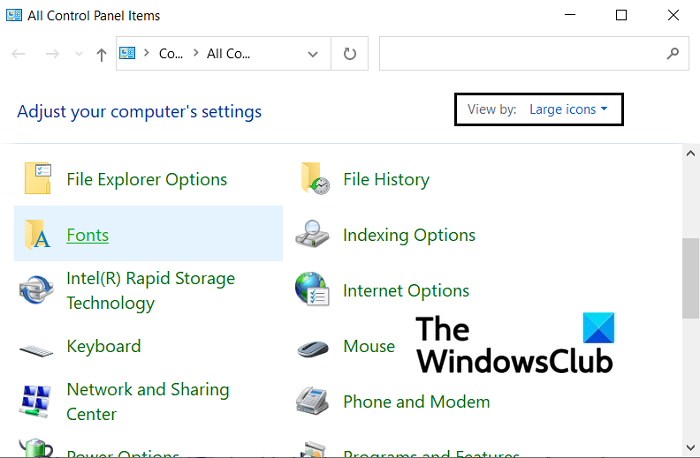
In the subsequent window, you’ll see a list of options to your left. Click on Font Settings.
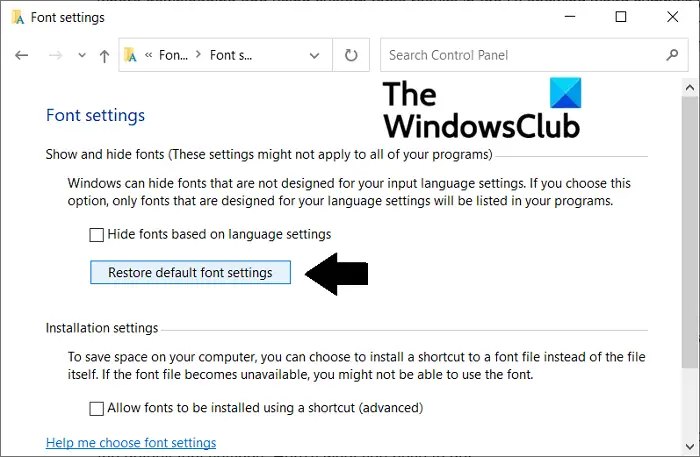
You’ll see a prompt here. In this Font Settings window, click on Restore default font settings. Once you’re done with that, reboot your PC to make the change take effect.
-
ne işe yarayacağını hatırlamıyorum ama dediklerini duydum sanki. geri çözüm yolu bence; aramaya bulmaya uğraşma.
herhangi bir bilgisayarcının temiz çözümü; yedek al format at (;
-
garga bunu yazdı
Deneye bilirmisin?
Windows 7/10/11 belirtmemissin...
------+
1] Reset default font settings using the GUI
Open the Control Panel by searching for it from the Search Pane on your Taskbar. Here, select to view Large Icons and select the Fonts section.
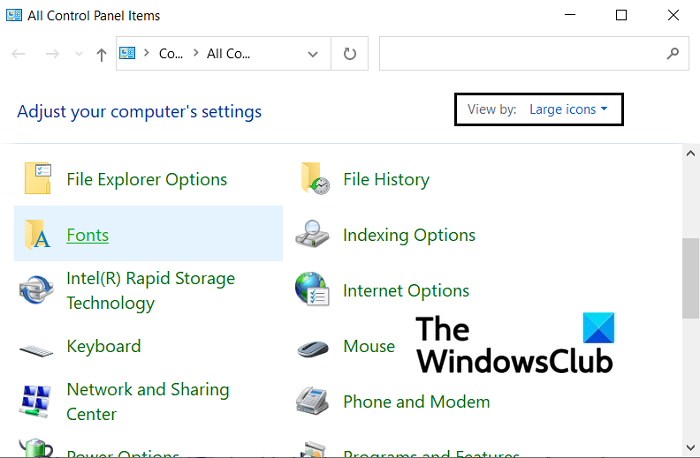
In the subsequent window, you’ll see a list of options to your left. Click on Font Settings.
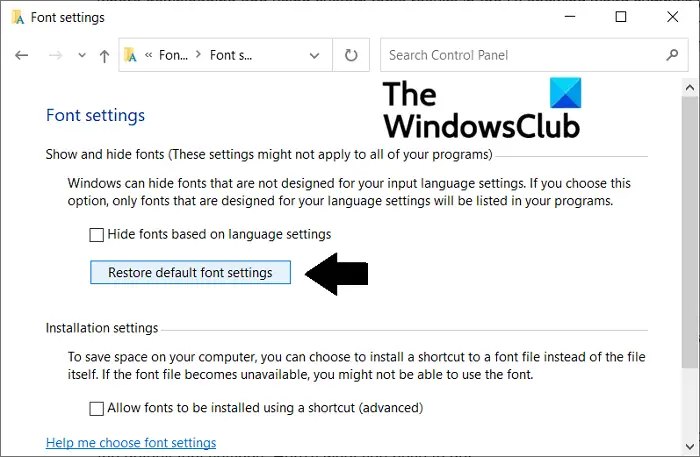
You’ll see a prompt here. In this Font Settings window, click on Restore default font settings. Once you’re done with that, reboot your PC to make the change take effect.
denedim olmadı
-
ayrıca windows 11 işletim sistemi
-
https://www.thewindowsclub.com/how-to-fix-corrupted-fonts-in-windows#google_vignette
buradaki tüm yolları denedim.
nedense sadece xml gibi yada ne biliyim sayfalarda gömülü kodların göründüğü bölümlerde bozulma görülüyor.
bu font dosyası bozulmuş olmalı. Bu dosyanın adını bilen var mı acaba?

-
ÇÖZDÜM AQ.
biraz da garga nın sayesinde oldu. Teşekkürler dostum.
bir başka bilgisayardaki font dosyalarını kopyalayıp kendi bilgisayarıma yapıştırdım. (bunu daha önce de yapmıştım düzelmemişti.)
sonra aşağıdaki adımları uyguladım Yani font cache diye bi olay varmış hizmetlerden sıfırladık. bozuk font cache dosyalarını sildik. yeniden oluşturulmasını sağladık.
----------------------------
A situation where you’re seeing abnormal fonts on your PC can also arise if your PC’s font cache has been corrupted. If that is the case, you’re going to have to rebuild the Font Cache file manually.
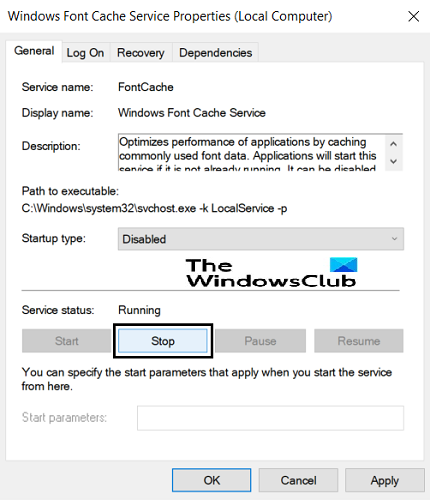 < id="google_ads__/1254144,4346597/thesclub_com-large-leaderboard-2_0" ="0" title="3rd party ad " role="region" ="https://215c8ab27c10d625178402483afa4b3f.safe.googlesyndication.com/safe/1-0-40//container." name="" width="728" height="90" border="0" marginwidth="0" marginheight="0" scrolling="no" sand="allow-s allow-popups allow-popups-to-escape-sand allow-same-origin allow-s allow-top-navigation-by-user-activation" data-is-safe="true" aria-label="Advertisement" data-google-container-id="a" data-load-complete="true" data-mce-fragment="1">
< id="google_ads__/1254144,4346597/thesclub_com-large-leaderboard-2_0" ="0" title="3rd party ad " role="region" ="https://215c8ab27c10d625178402483afa4b3f.safe.googlesyndication.com/safe/1-0-40//container." name="" width="728" height="90" border="0" marginwidth="0" marginheight="0" scrolling="no" sand="allow-s allow-popups allow-popups-to-escape-sand allow-same-origin allow-s allow-top-navigation-by-user-activation" data-is-safe="true" aria-label="Advertisement" data-google-container-id="a" data-load-complete="true" data-mce-fragment="1">Since the Font Cache folder is protected, you’re going to have to take down the security measures to access it. Here are the steps you need to follow:
1] Open the Services Manager via the Run dialog box by typing ‘services.msc’. In the list of the various services running on your PC, locate Window Font Cache Service. Double-click on it to open its Properties. Visit the General tab and set the Startup tab to a Disabled setting. Now, under the Services Status option, press Stop and apply these settings.
2] Repeat the aforementioned steps for the service named Windows Presentation Foundation Font Cache 3.0.0.0.
3] Once done, close the Services Manager and open Windows Explorer. Copy and paste the following path there:
C:\Windows\ServiceProfiles\
Confirm the subsequent warning that’s shown and go to AppData > Local > FontCache.
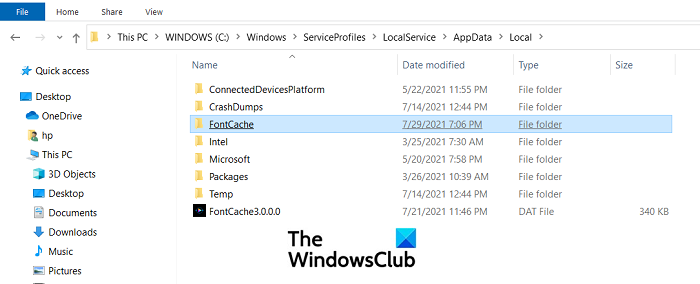
Here, you’ll see a bunch of files.
Press Ctrl+A to select them all and press Delete.
4] Now, navigate to the location below, select the FontCache.dat file and delete it.
C:\Windows\ServiceProfiles\LocalService\AppData\Local
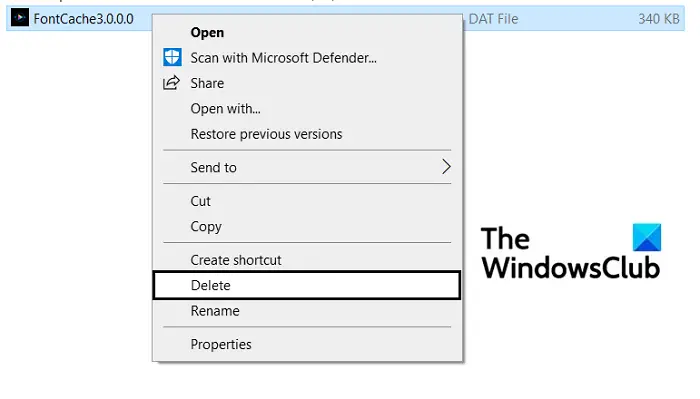
5] Visit the System32 folder on your PC and right-click on your FNTCACHE.DAT file to delete it.
Once done, reboot your PC and enable the services you’d previously disabled from the Services Manager.

