

Windows İnternet Sorgusu İçin Kontrol Adresleri
-
Merhaba üstadlar;
Şirkette open dns kullanmaya başladık tüm pclerde umbrealla yüklü herkes opendns üzerinden nete çıkıyor. ve bizim düzenlediğimiz whitelist e sadece giriş yapılabiliyor.
bir sıkıntı var sadece bilgisayar açıldığı zaman normalde internet var ama sadece bizim izin verdiğimiz sitelere.
windowsda internetin var olduğunu kontrol etmek için bir adrese gidiyor büyük ihtimalle bu adreslerde engelli olduğu için ünlem işareti çıkıyor.
sorum şuki windowsun kontrol adreslerini nasıl bulabilirim ?
-
Bende merak ettim sanırım cevabı buldum hocam. Sanırım 2 yöntem var. Ister regedit ten ayarları değiştir windows hep internet var desin,
ya da microsoft un internet bağlantısı için sorgu yaptığı sayfaları aç ki internet varlığını windows anlasın.
İncelersen anlarsın. Sonuç alırsan nasıl sonuç aldığınıda cevaplarsan eğer, bir daha aynı sorunu yaşayanlara karşı güzel bir cevap hazırlamış olursun:
Windows 7 Network Awareness: How Windows knows it has an internet connection
Have you ever been connecting to a new wireless network and seen the following pop-up balloon?

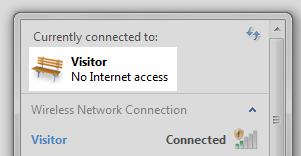 Whenever I connect to a WiFi network which requires in-browser authentication, such as university networks and hotel access points, Windows somehow magically knows. Windows also knows when your internet connection isn’t working, and can differentiate between having local LAN access, no network access at all, or full internet access. But how?
Whenever I connect to a WiFi network which requires in-browser authentication, such as university networks and hotel access points, Windows somehow magically knows. Windows also knows when your internet connection isn’t working, and can differentiate between having local LAN access, no network access at all, or full internet access. But how?This week’s question of the week is one I myself asked about this very topic. I guessed that there must be some online Microsoft site that Windows is checking to determine the state of the connection, but I wanted proof, not just speculation.
How does Windows know whether it has internet access or if a Wi-Fi connection requires in-browser authentication?
Tobias Plutat and Jeff Atwood both replied with information about the Network Connectivity Status Indicator (NCSI) service, first introduced in Windows Vista.
When called on by Network Awareness, NCSI can add information about the following capabilities for a given network:
- Connectivity to an intranet
- Connectivity to the Internet (possibly including the ability to send a DNS query and obtain the correct resolution of a DNS name)
How does it work?
Windows does indeed check a Microsoft site for connectivity, using the Network Connectivity Status Indicator site. There are a few variations of the connection checking process:
- NCSI performs a DNS lookup on
www.msftncsi.com, then requests http://www.msftncsi.com/ncsi.txt. This file is a plain-text file and contains only the textMicrosoft NCSI. - NCSI sends a DNS lookup request for
dns.msftncsi.com. This DNS address should resolve to 131.107.255.255. If the address does not match, then it is assumed that the internet connection is not functioning correctly.
The exact sequence of when which test is run is not documented; however, a little bit of digging around with a packet sniffing tool like Wireshark reveals some info. It appears that on any connection, the first thing NCSI does is requests the text file (step 1 above). NCSI expects a 200 OK response header with the proper text returned. If the response is never received, or if there is a redirect, then a DNS request for dns.msftncsi.com is made. If DNS resolves properly but the page is inaccessible, then it is assumed that there is a working internet connection, but an in-browser authentication page is blocking access to the file. This results in the pop-up balloon above. If DNS resolution fails or returns the wrong address, then it is assumed that the internet connection is completely unsuccessful, and the “no internet access” error is shown.
The order of events appears to be slightly different depending on whether the wireless network is saved, has been connected to before even if it is not in the saved connections list, and possibly depending on the encryption type. The DNS and HTTP requests and responses showing up in Wireshark were not always consistent, even connecting to the same network, so it’s not entirely clear what causes different methods of detection under different scenarios.
What about my privacy?
Some people may be concerned about Windows “phoning home” to Microsoft with their PC’s information through this service. According to Microsoft’s documentation, NCSI retains the time of access and IP addresses of requests made to
www.msftncsi.com:IIS logs are stored on the server at www.msftncsi.com. These logs contain the time of each access and the IP address recorded for that access. These IP addresses are not used to identify users, and in many cases, they are the address of a network address translation (NAT) computer or proxy server, not a specific client behind that NAT computer or proxy server.
It is possible to disable NCSI by a registry setting if you don’t want Microsoft to be able to check your internet connection.
- HKEY_LOCAL_MACHINESYSTEMCurrentControlSetServicesNlaSvcParametersInternet
- Under the Internet key, double-click EnableActiveProbing, and then in Value data, type: 0.The default for this value is 1. Setting the value to 0 prevents NCSI from connecting to a site on the Internet during checks for connectivity.
When I changed this registry setting, Wireshark picked up no more communication to the NCSI site. As a result, there was no indicator that in-browser authentication was required, and the connection indicator would say “internet connection” even if there was in fact none present.
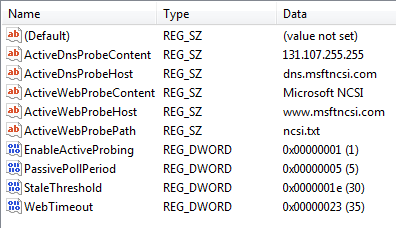 In the same registry key were a series of other parameters. The expected DNS response, the host to query for a DNS address, the expected content of the text file, the name of the text file, and the domain with the text file were all included. The other parameters are not quite as self explanatory. I tried adapting PassivePollPeriod, expecting it to change how frequently NCSI would poll the server. It appeared at first that the decimal value was equal to that many tenths of a minute, so a value of 5 polls every 30 seconds and a value of 10 polls every minute. However, the frequency also seemed to decrease with time. I could not figure out the use of the other two values.
In the same registry key were a series of other parameters. The expected DNS response, the host to query for a DNS address, the expected content of the text file, the name of the text file, and the domain with the text file were all included. The other parameters are not quite as self explanatory. I tried adapting PassivePollPeriod, expecting it to change how frequently NCSI would poll the server. It appeared at first that the decimal value was equal to that many tenths of a minute, so a value of 5 polls every 30 seconds and a value of 10 polls every minute. However, the frequency also seemed to decrease with time. I could not figure out the use of the other two values.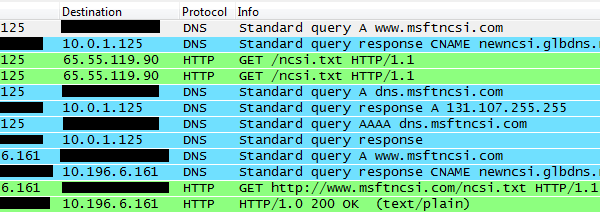
Can I run my own NCSI server?
For those concerned about privacy, is it possible to run your own server to respond to these requests? Let’s find out!
I created
ncsi.nathanhinkle.comon my web hosting, and set it up to send/ncsi.txtas a plain text file with the contentnhinkle NCSI. I then changed all of the registry values to point to the values for my server, and what do you know, it worked! Looking in Wireshark, requests were being made to my server instead of to Microsoft’s server, and the system was still determining the status of the internet connection correctly. The user agent on the requests was still Microsoft NCSI, indicating that it was indeed the same service making the requests.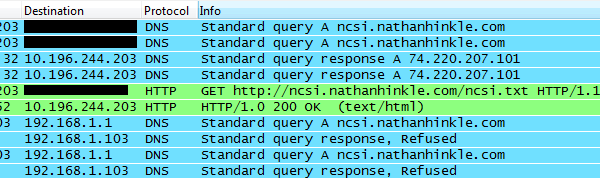
So, if you want your computer to be able to check its connectivity to the internet while not sending your every move to Microsoft, this is a way to do it. As an added benefit, this could be used as a tracking mechanism to see where your computer goes, particularly should it get lost or stolen, since any connection attempt will result in your server being requested.
As operating systems become increasingly complex, features like this can make your life much easier, but it’s always good to know what’s happening behind the scenes.
DrKill tarafından 02/Eyl/15 15:42 tarihinde düzenlenmiştir